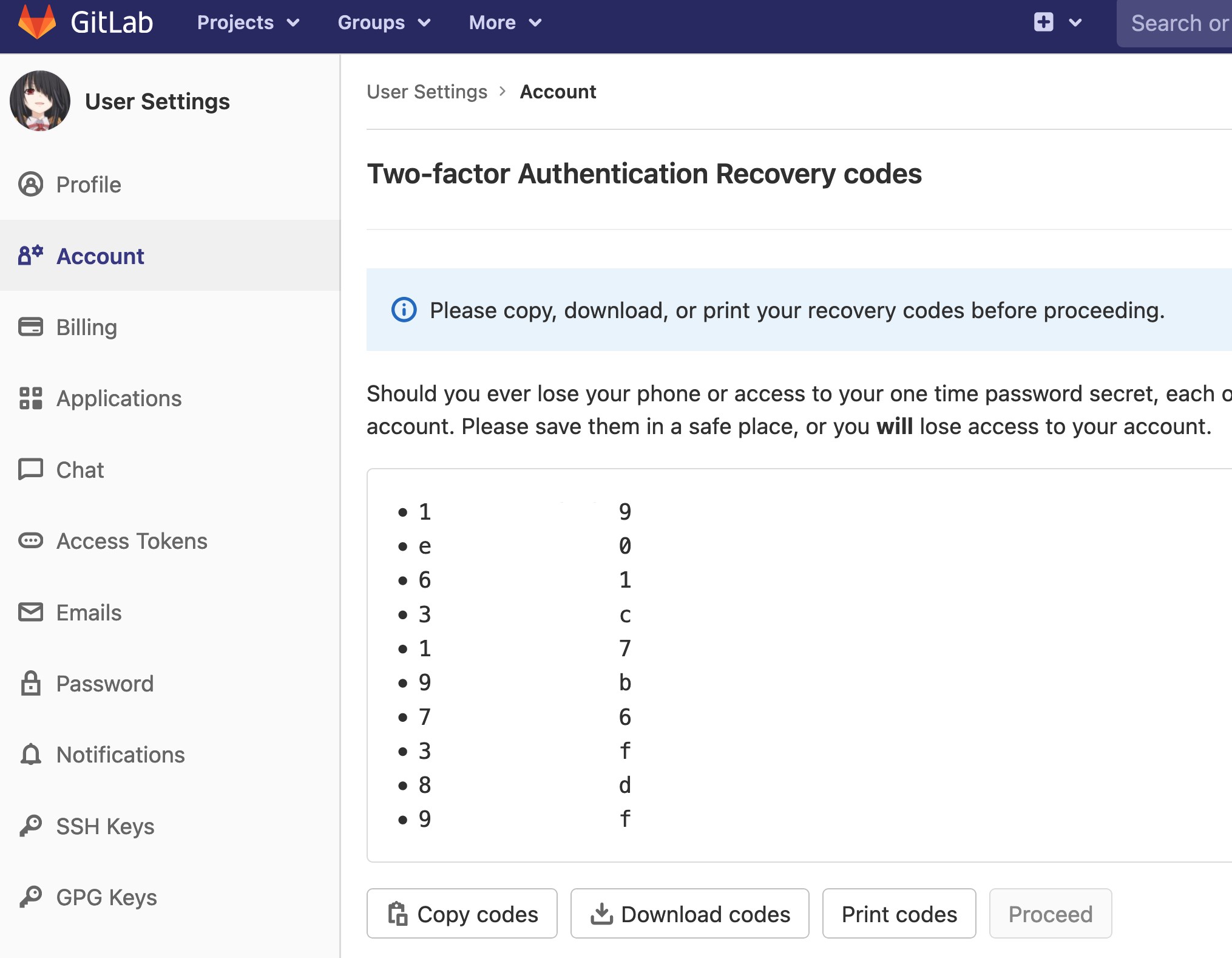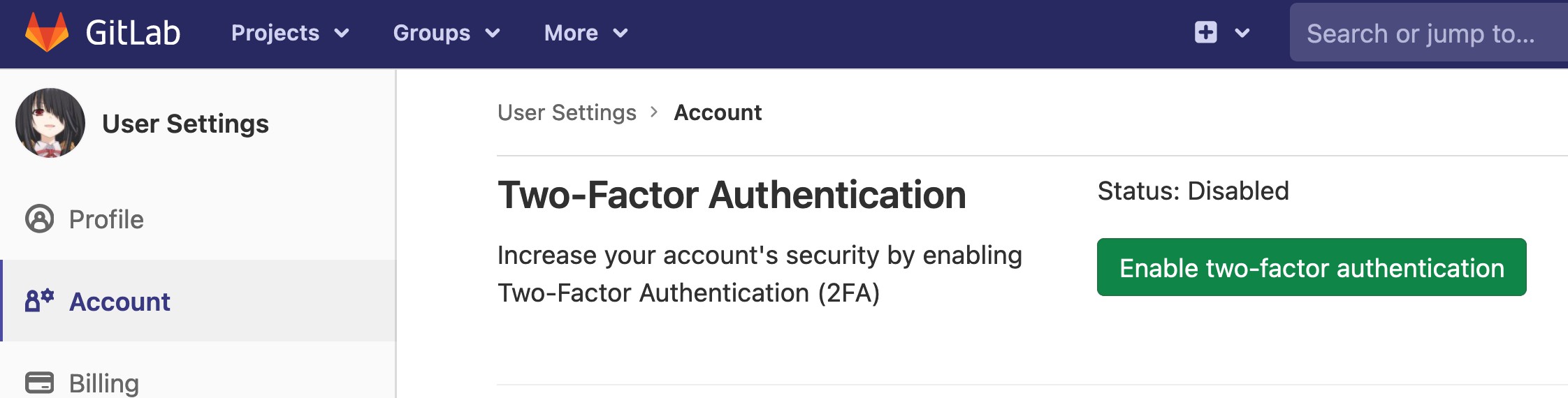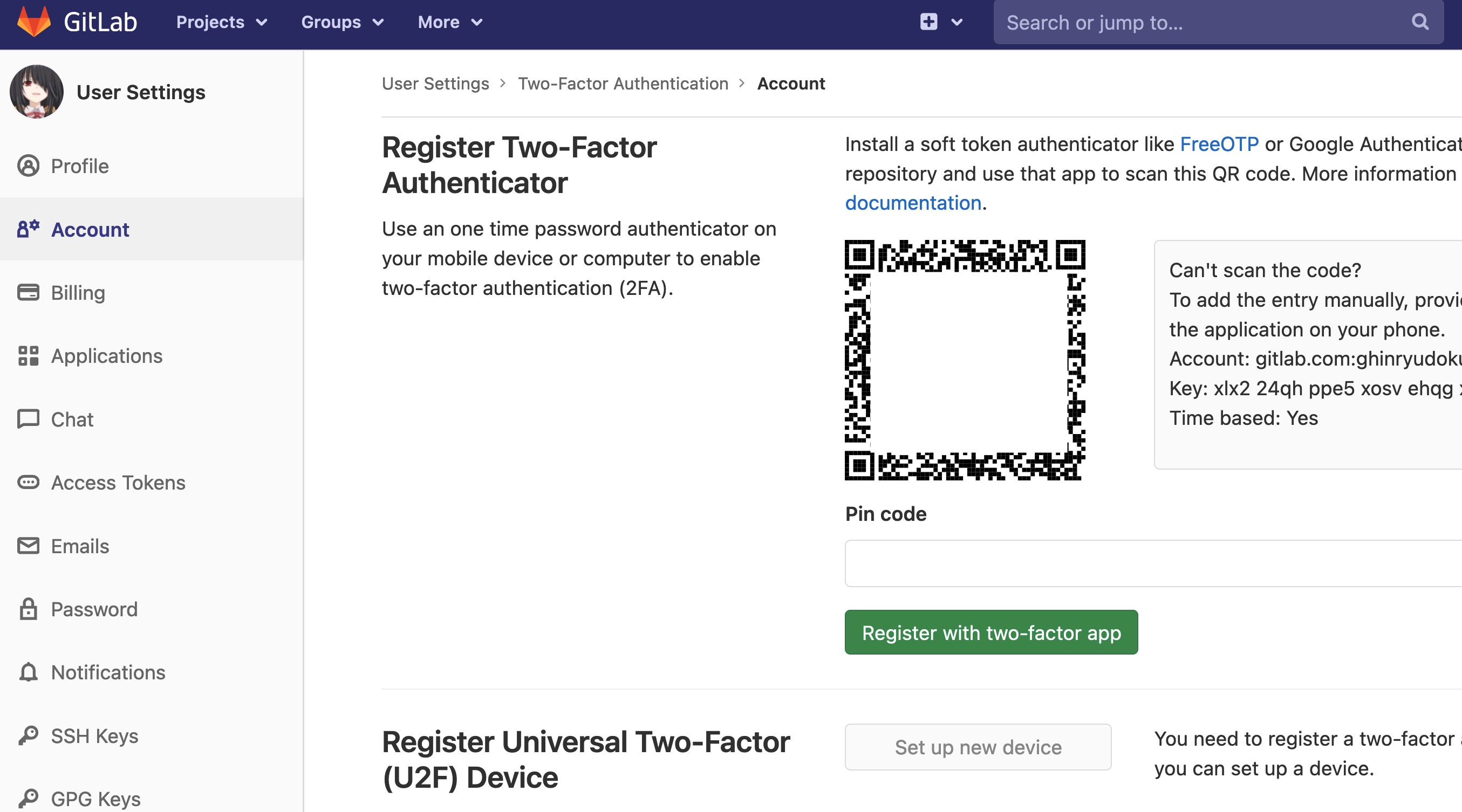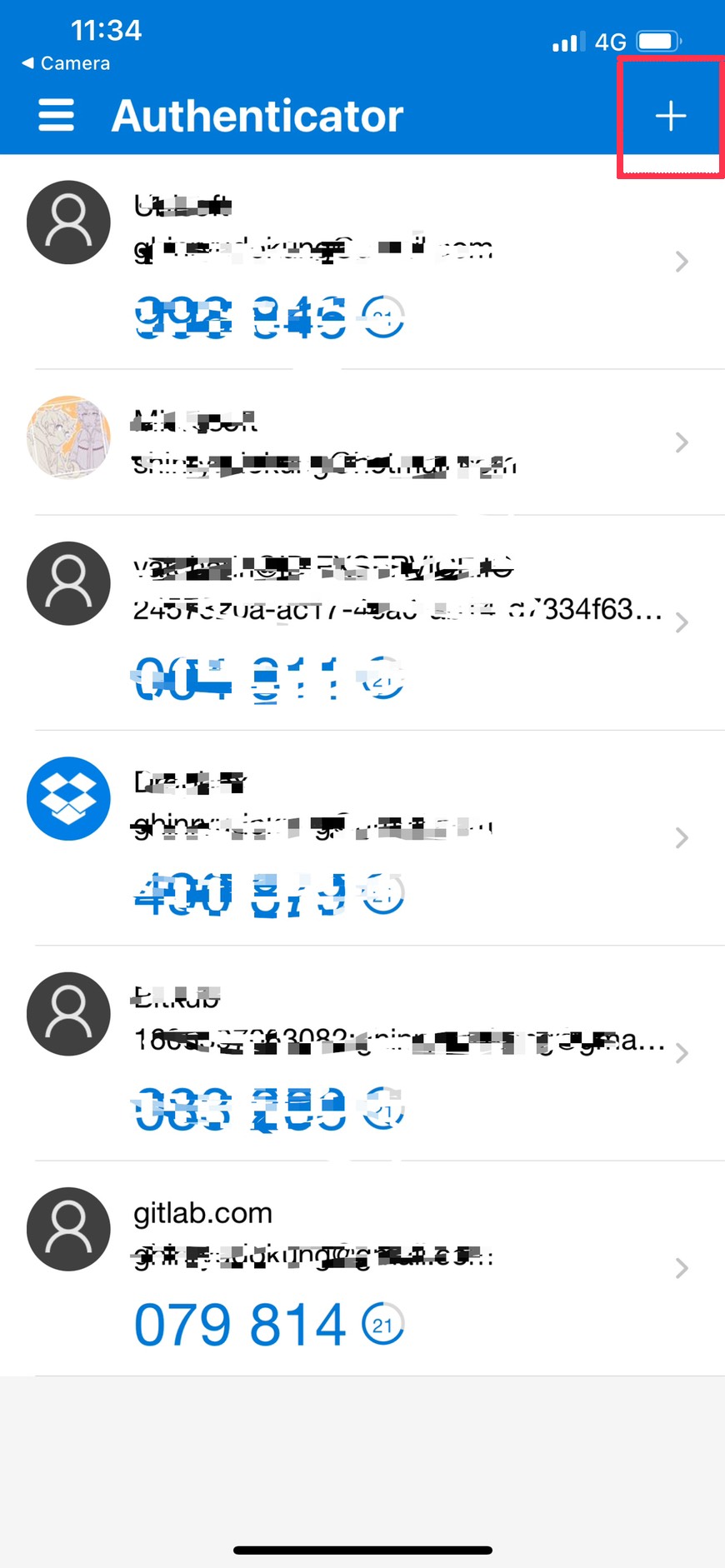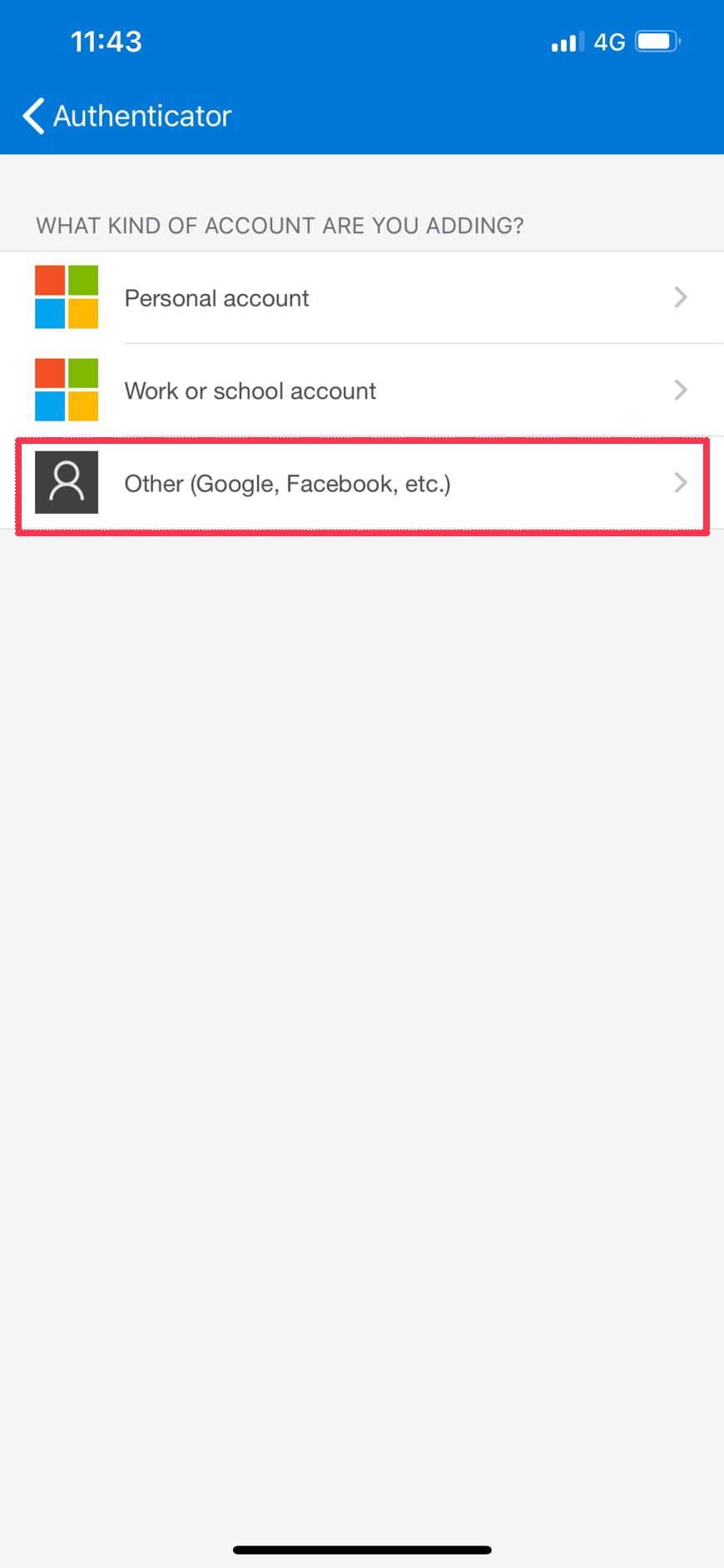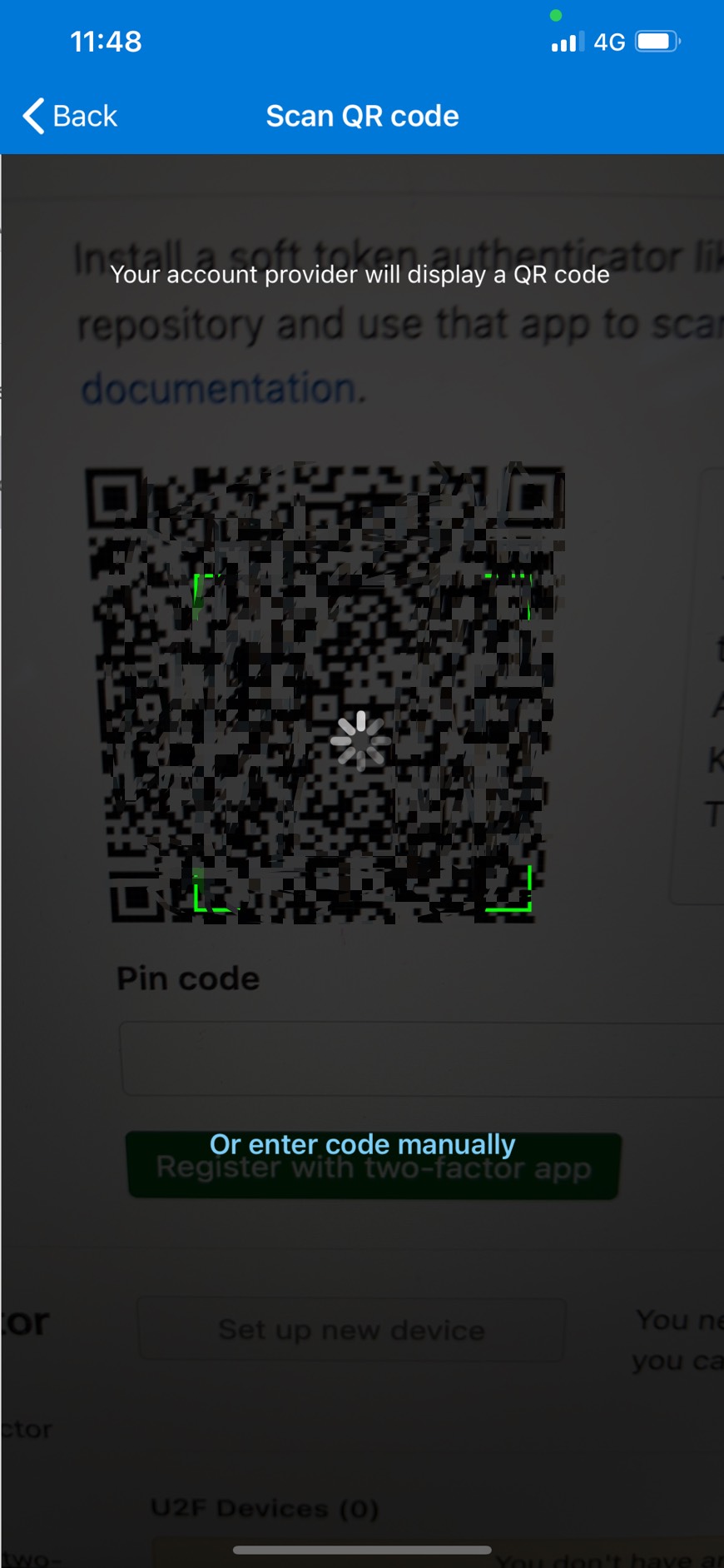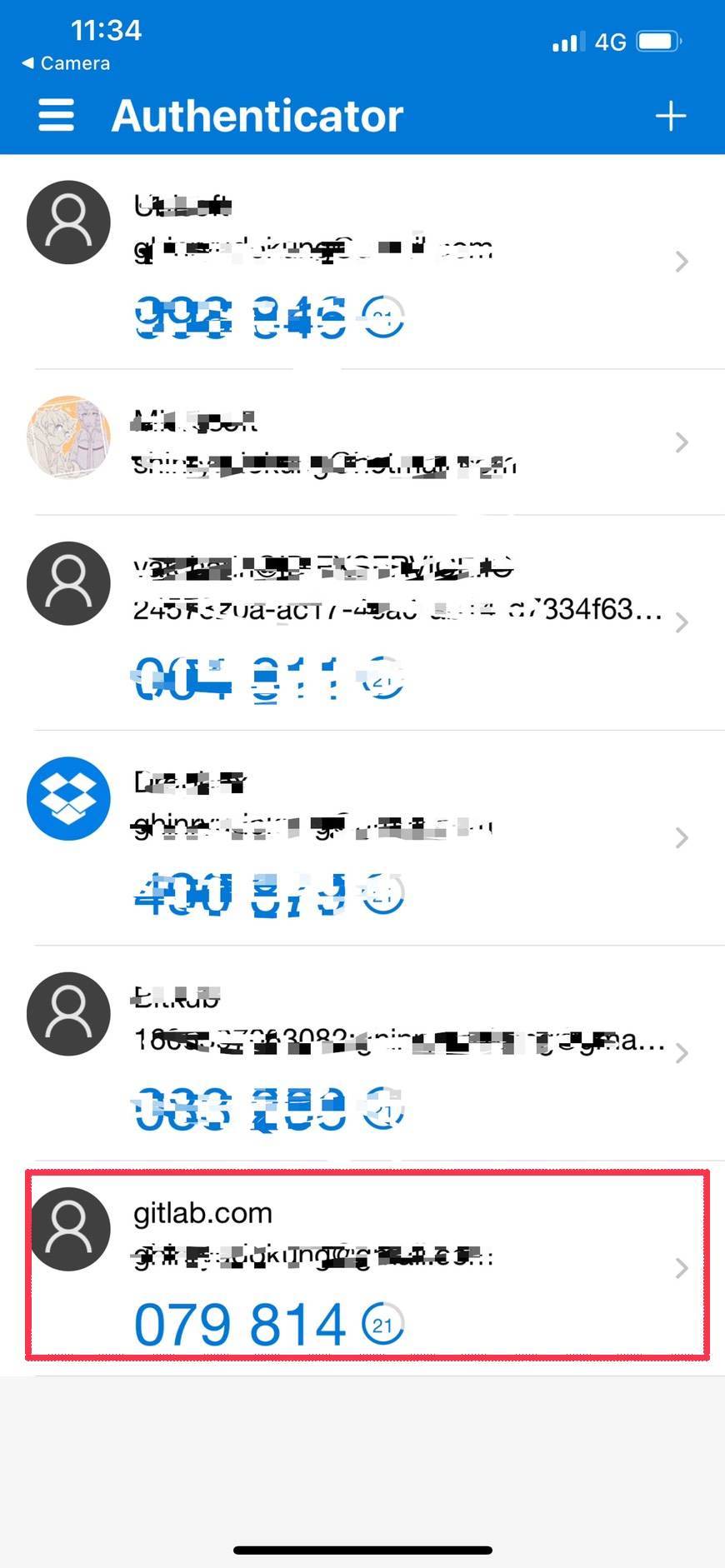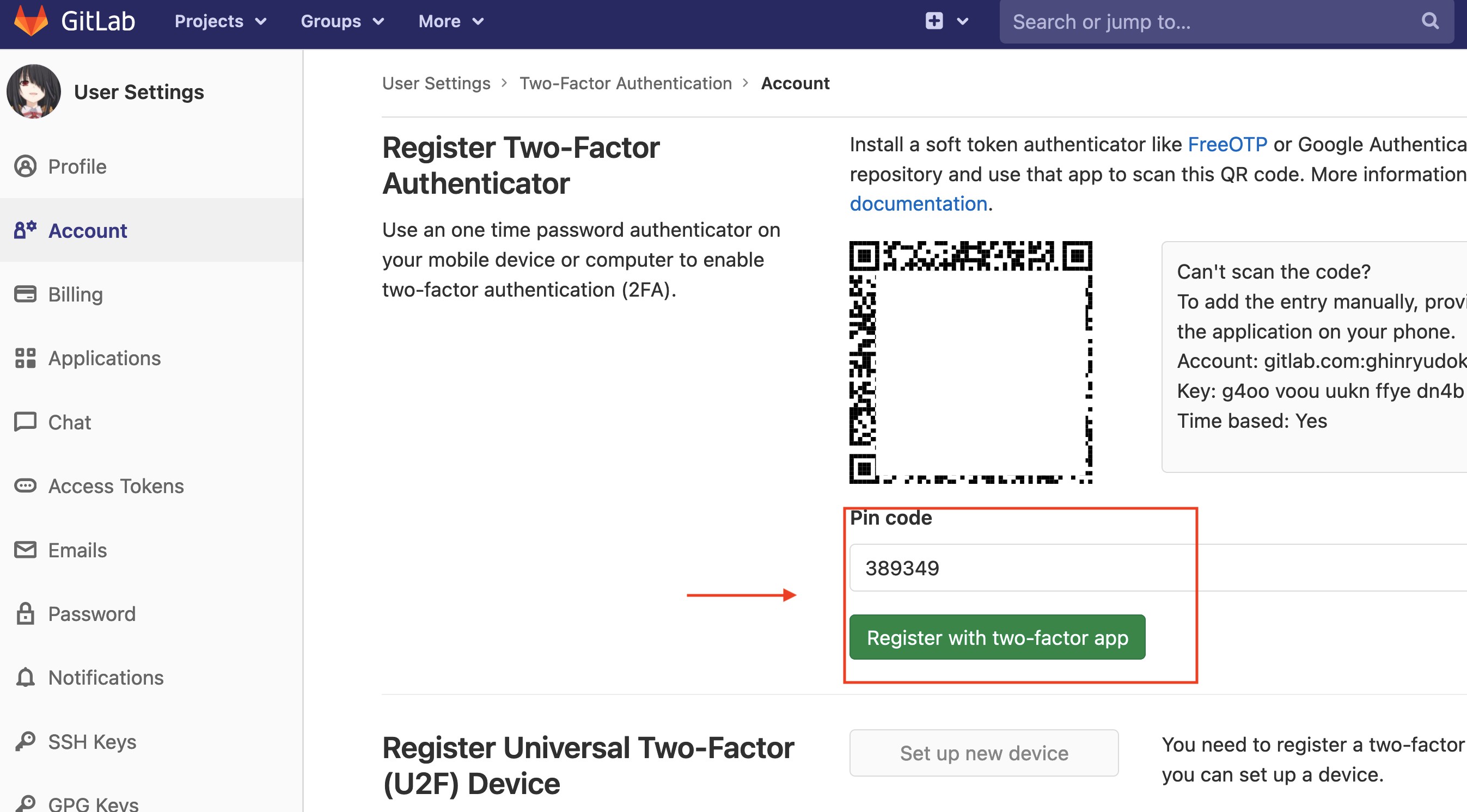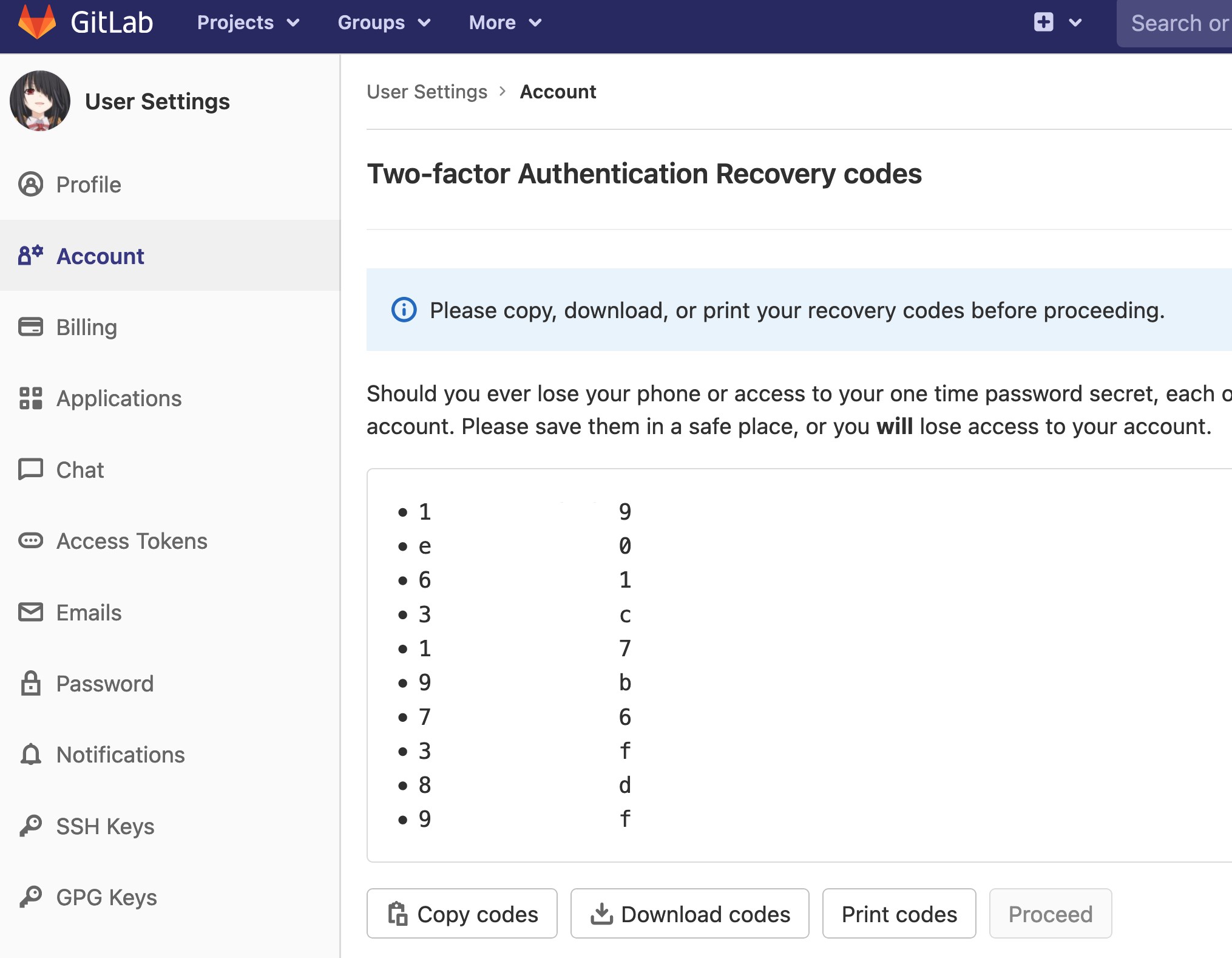Skip to the content.
How to enable Two-Factor authentication on GitLab.com
| Date |
20-12-2020 |
| Author |
Thanakorn Prajuabkamon |
| |
Vatcharin Kongsakul |
- ทำการ login เข้า Gitlab และไปที่ Setting –> Account จะพบ Button ให้ทำการ enable Two-Factor Authentication
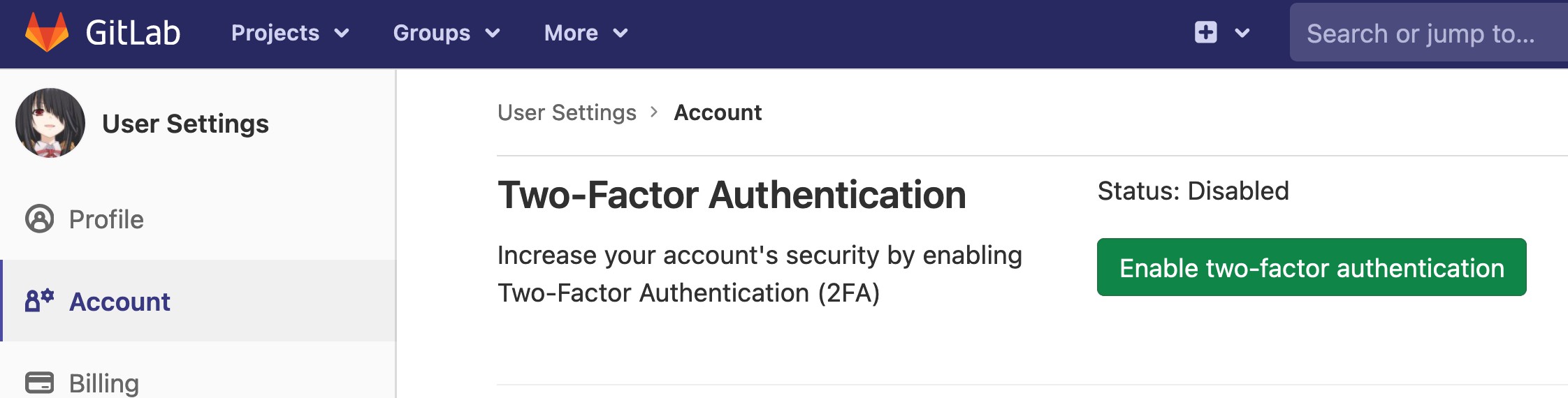
- หลังจากกด button “Enable two-factor authentication แล้ว ระบบจะทำการ Generate QR code มาให้
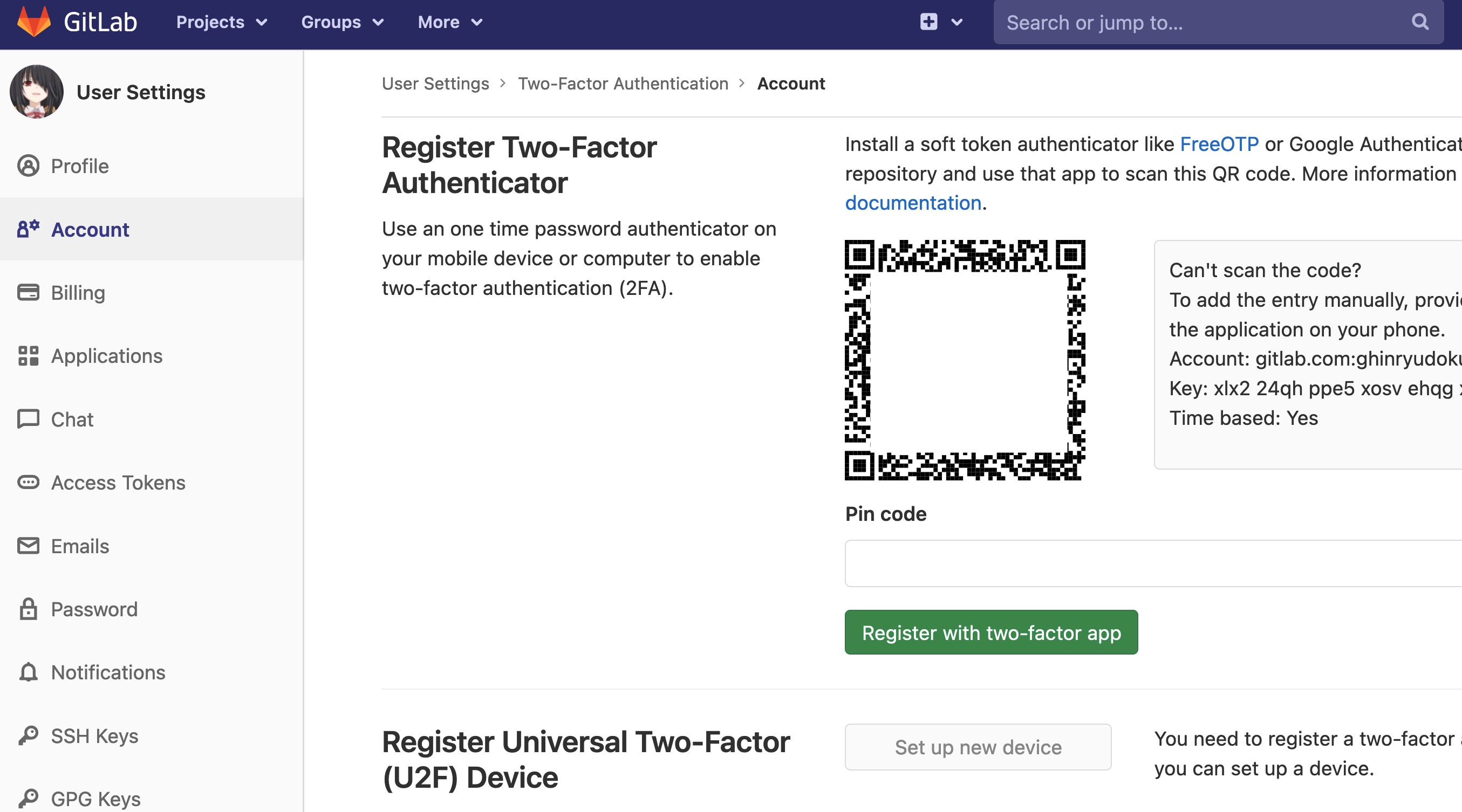
- ให้นำ application ที่จะในการทำ Multi-factor application (ใน KB นี้ใช้ Application Microsoft Authenticator บน IOS ) มา scan เพื่อจับคู่ Gitlab account และ Multi-factor applicationin เริ่มจากการเปิด Application Microsoft Authenticator และกดปุ่มสัญลักษณ์ “+”
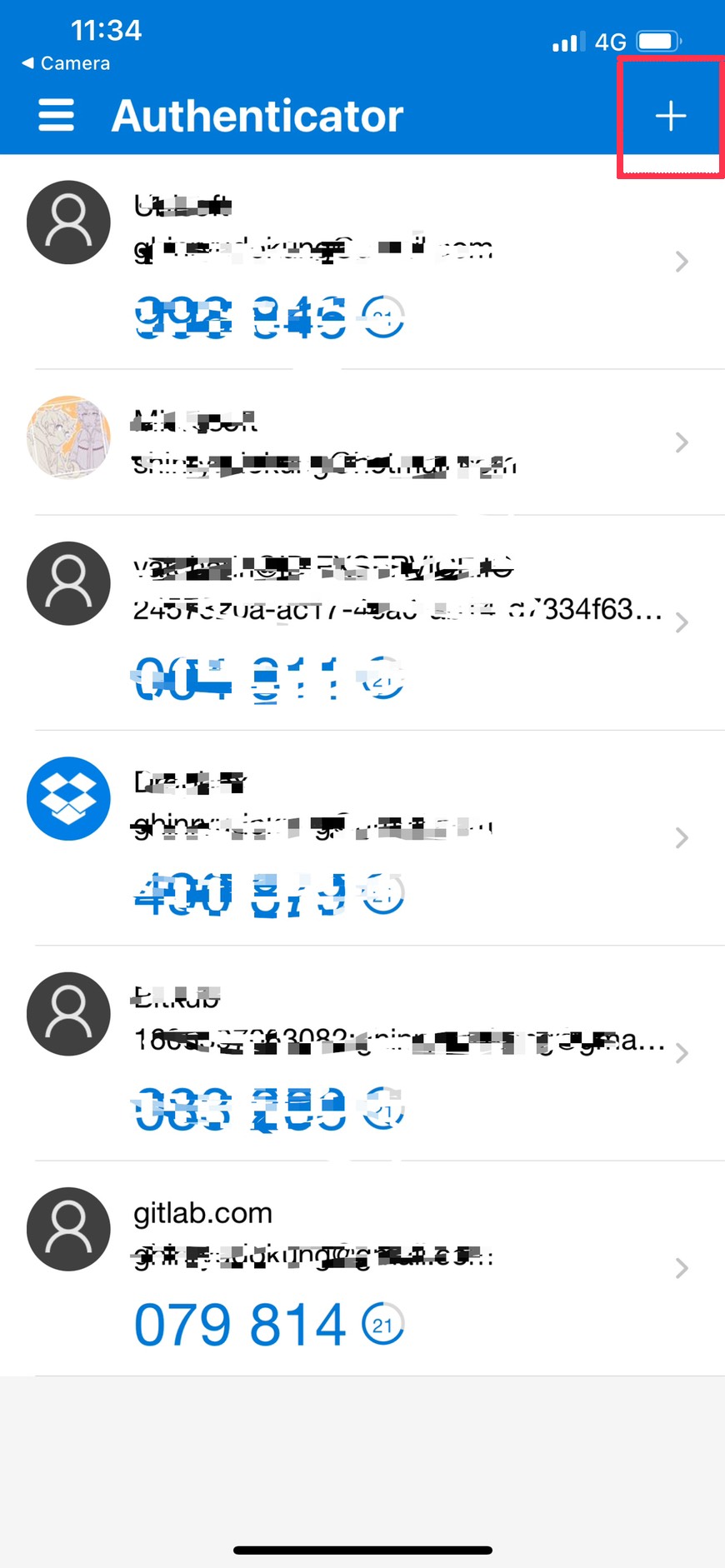
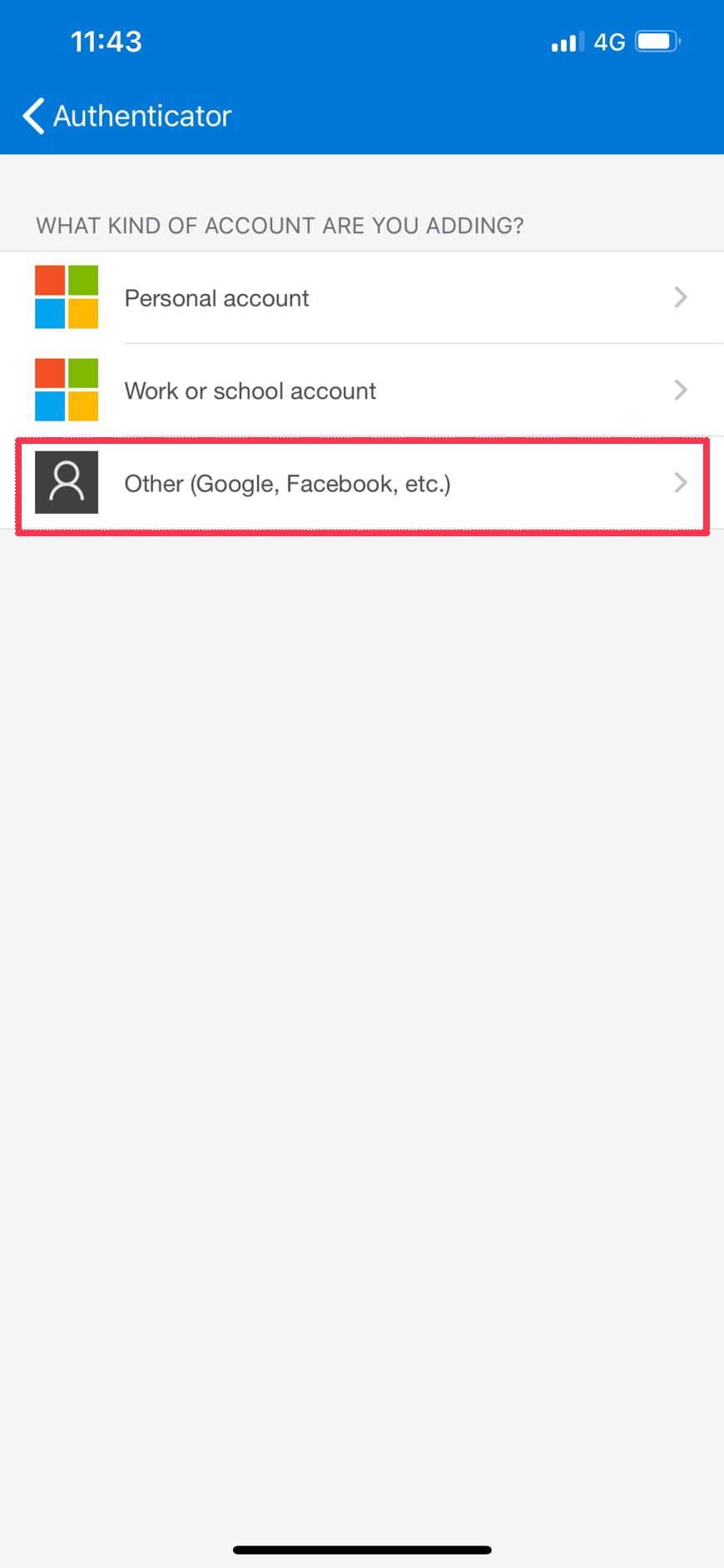
- ทำการ scan QR code ที่แสดงใน GitLab.com
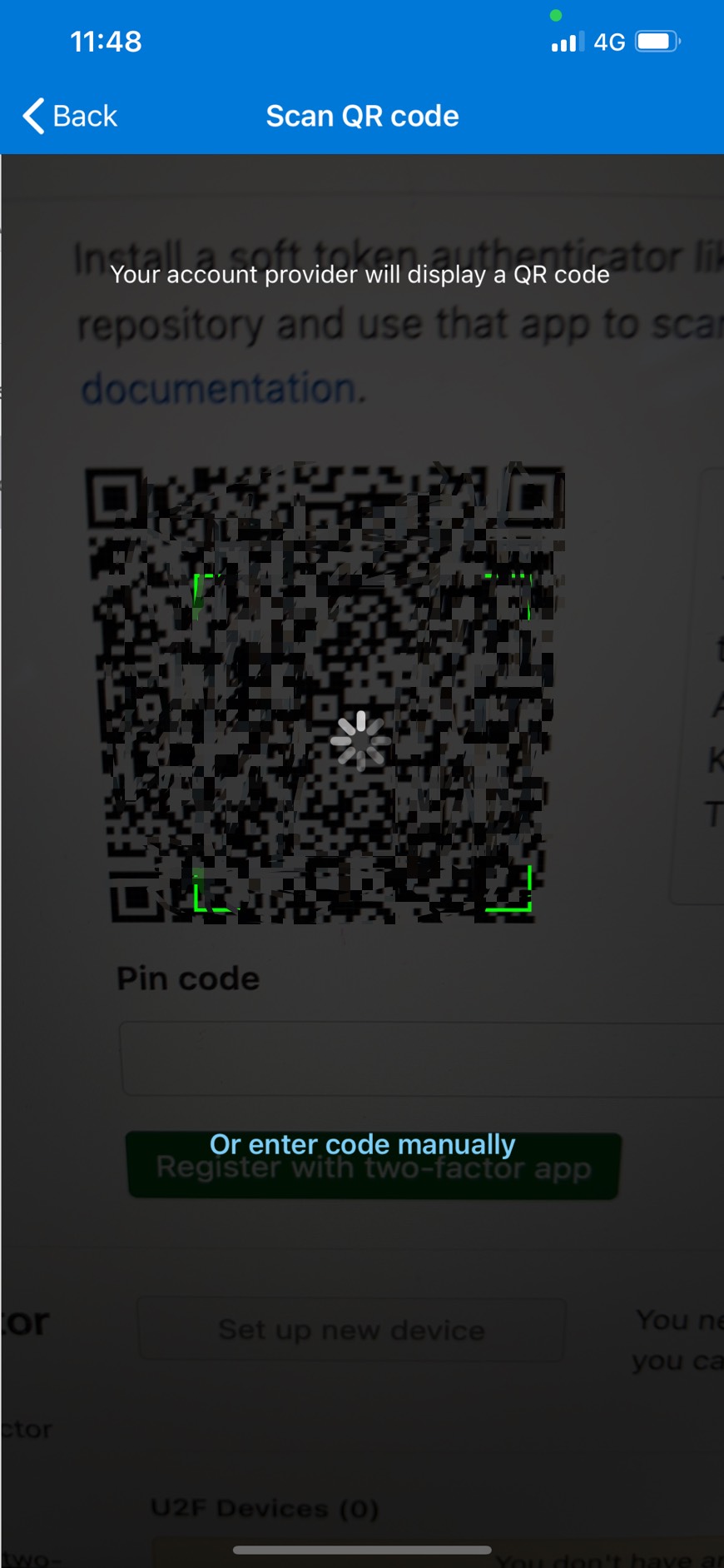
- เมื่อทำการจับคู่เรียบร้อย ให้นำ passcode ของ account GitLab ไปใส่ในหน้า setting ของ GitLab.com
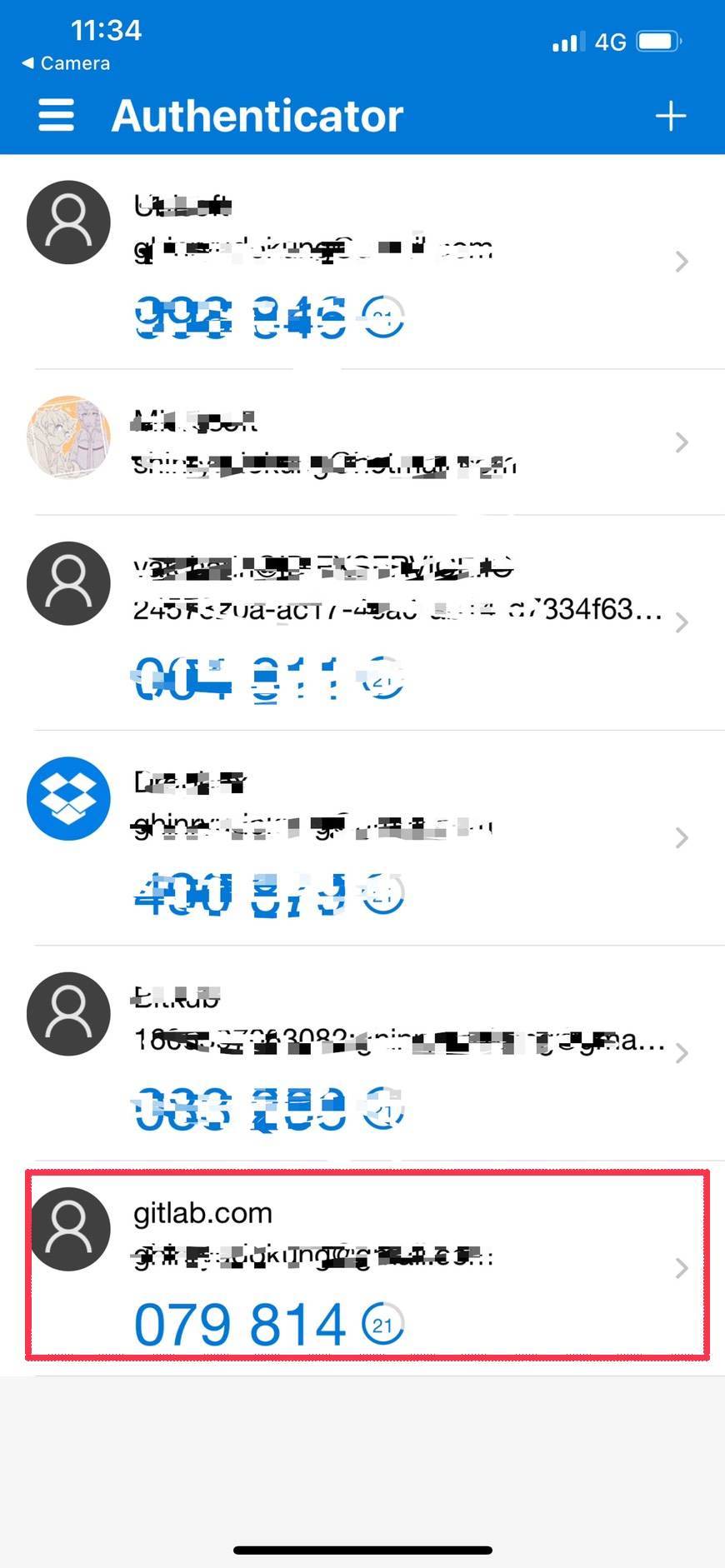
- นำ Passcode จาก Microsoft Authenticator มาใส่ และกด “Register with two-factor app”
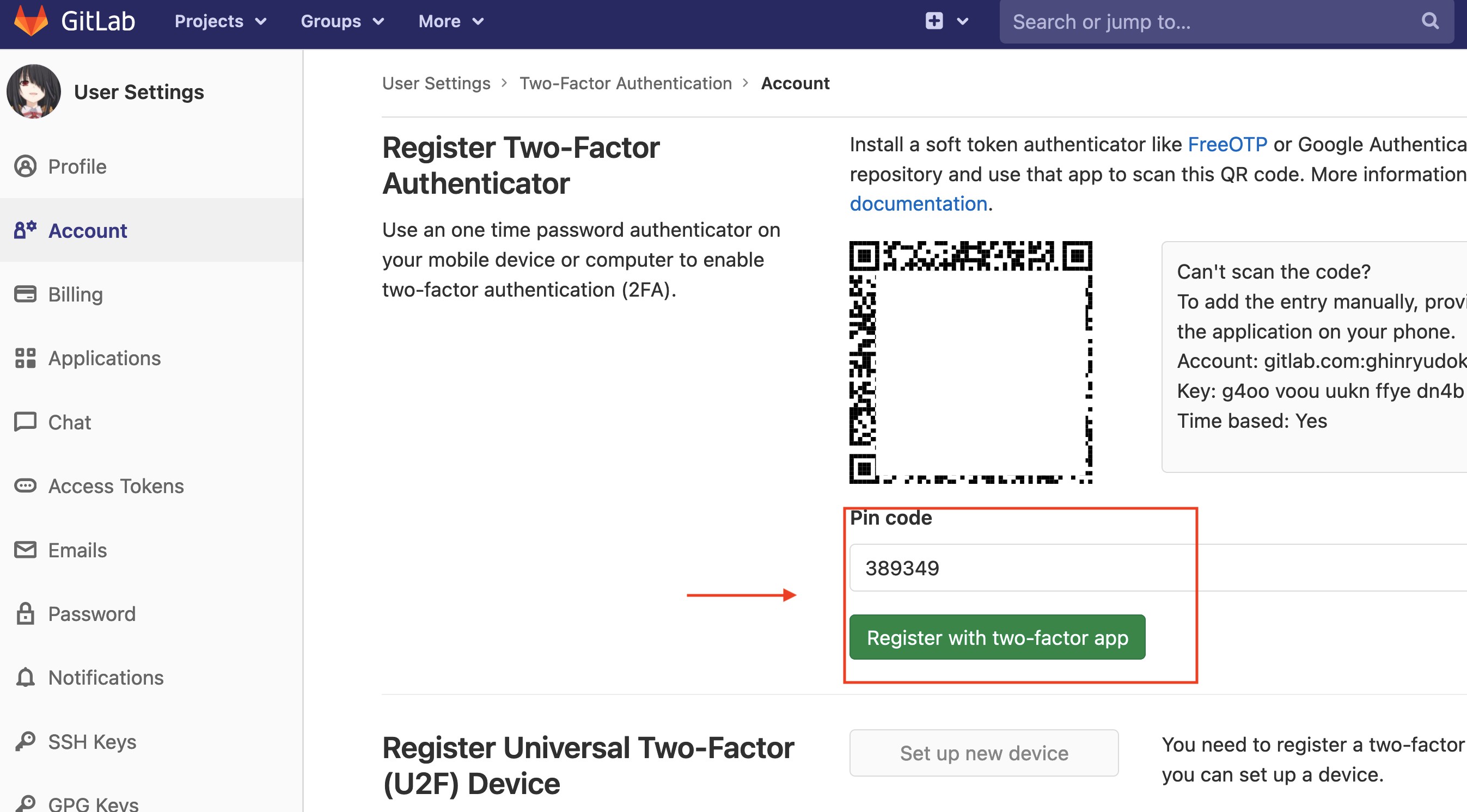
- ให้ทำการสำรองข้อมูล recovery code เผื่อในกรณีฉุกเฉิน เป็นอันสิ้นสุดวิธีการ Enable Two-Factor Authentication บน GitLab.com